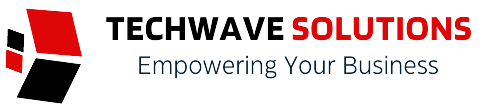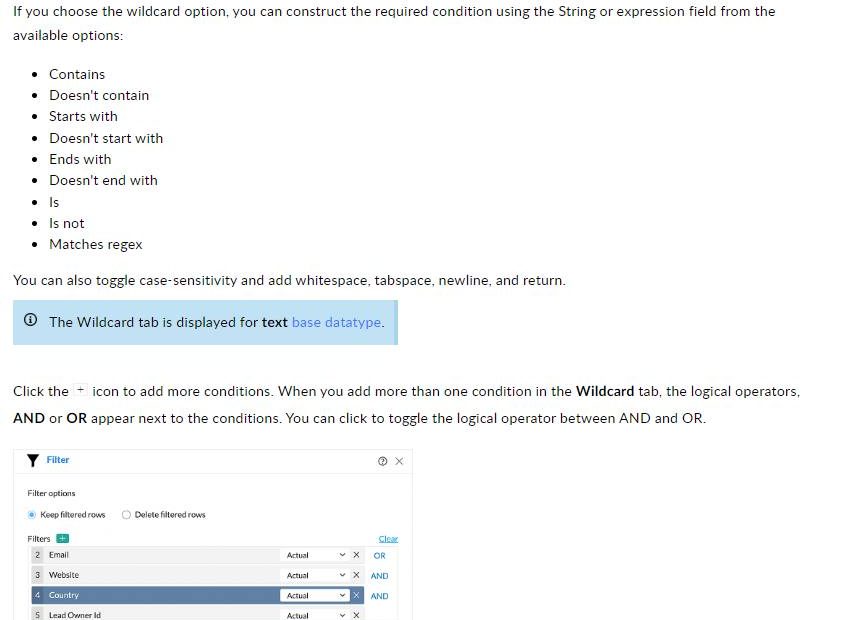Unicode Text CoThe filter transform allows you to selectively filter data based on filter conditions applied over one or more columns.
🔰 To apply the filter transform
- Click the Transform menu and select the Filter option. The Filter pane will slide open to view.
- Choose any of the following options in the Filter options section:
- Keep filtered rows – Choosing this option will keep you only the rows that are filtered in your dataset.
- Delete filtered rows – Choosing this option will delete all the filtered rows and keep the rest in your dataset.
- Click the + icon to add columns to the filters. The All columns filter is added by default. However, you can add more filters or remove the existing ones. You can also reorder the filters using the drag and drop method.
The All columns filter will apply the filter depending on the values available in all the columns in your dataset.
The Any column filter will apply the filter depending on the value available in at least one of the columns in your dataset. - When you add more than one filter to the Filters section, the logical operators, AND or OR appear next to the filters. You can click to toggle the logical operator between AND and OR.
- You can use the Clear button to remove all the filters.
- For every filter added, you can select one of the following options from the drop-down:
- Actual: This option lets you filter rows based on the actual values in the column.
- Data quality: This option lets you filter rows based on the quality of data in the column.
- Patterns: This option helps you filter rows based on the data patterns in the selected column.
- Seasonal: This option helps you filter rows based on the seasonal parameters such as quarter, month, week, etc.
- Outliers: This option allows you to filter rows based on the outliers present in the data of the selected column.
🔰 Filter Options
Filter options are categories using which you can filter values. The filter options are displayed based on the datatype of the column added for the filter.
Let us discuss each filter option in detail.
👉 Actual
If you had selected the Actual option for the filter, you can further drill down to choose one of the following to select specific values to filter.
- Individual values
You can select the required individual values from here. You can also search for values using the Search bar. Click the + Add new data button to add new individual values. - Range
If you choose the Range option, you can select the required range of values. To customise the range, click the +Add new range button, choose Above, Below or Between, enter the values and click add. - Wildcard
If you choose the wildcard option, you can construct the required condition using the String or expression field from the available options:
- Contains
- Doesn’t contain
- Starts with
- Doesn’t start with
- Ends with
- Doesn’t end with
- Is
- Is not
- Matches regexnverter